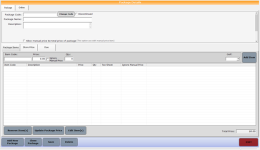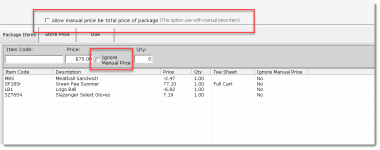To set up a package in Inventory
The Packages tab gives you the ability to group items and offer them together for a discount. A Package Code is similar to a Product Code except that multiple items ring up at once.
The first step in setup is creating the packages in the Inventory module that will be used somewhere else like for tournaments or dynamic pricing, the value-added options and other areas that use the packages created within the Package tab.
-
Go to Inventory.
-
Select the Packages button at the top and towards the right of the screen.
-
Select Add New Package at the bottom-left of the screen.
Tip: Select Clone Package to reuse a previously made package to alter it in order to make a new package.
-
Select the store(s) for which you want this package to be available in the Store selection. You may have to use the scroll bar to the right in order to see the Store section. Tip: Select the Select All checkbox to include all stores.
-
Enter your preferences in the following fields:
-
Package Code: This is what the package is listed as for example as in a Daily Deal setup. It should be something you can search for easily.
-
Package Name: This is the name that your customer will see listed in the pop-up box when booking a tee time (online or locally). Make this a short descriptive name.
-
Description: Enter a description of this package; you could spell out what is in this package and the set price, etc.
-
Item Code: Start typing a known item code or name into the field. A list of items display from which you can select. The price populates the Price field and will be the price your customer sees.
Note: Select the Ignore Manual Price to do just that, have the system not use $0.00 the price which displays in the Price field. You can now enter a new price in the Price field.
-
Golf: Select this drop-down field to select a golf add-on for the package then select Add Item.
For example, if you want to add a cart or rental clubs to the package such as items that are not one of Green Fee, Golf Cart, Caddie, Rental Club, Premium Rental Club, they do not need to be identified this way. So if adding a hot dog or a sleeve of golf balls leave this drop-down blank.
-
Click Add Item after each item you search for and find. The item displays in the Package Item list table.
-
To set a different price, select the Update Package Price button. The Select packages to update screen displays.
-
Click Save when you are finished adding items to your package. Your package is visible in the Search & Package List to the left.
-
Click Exit Inventory. Note: If you did NOT click Add New Package in step 2 above, you are prompted to “...add this item?”